Once you place your inground pool order, we'll email you a "Drawing Approval Request" that has to be completed before your order moves into fulfillment.
We supply Dig Specs two ways; either through a request or automatically after every inground swimming pool purchase.
Request a Dig Spec without an Order
If you'd like to request a Dig Spec but have not placed your order yet you can submit a request however to submit a form you need to have a quote number. This is very easy to obtain and allows the dig spec to be fully accurate for the pool you are looking at.
To obtain a quote number add your desired pool kit to your cart, click the "Lock-in This Price" button, and fill out the pop-up form accordingly. Your quote will be emailed to you, complete with your handy dandy quote number.
Confirming your DigSpec via DocuSign
Once you place your inground pool order, we'll email you a "Drawing Approval Request" that has to be completed before your order moves into fulfillment. This means that your order will NOT be processed for completion until you confirm your dig spec.
The Short Version
- Click "Review Document" from the Docusign email we send you
- Agree to electronic signature
- Review pool drawing as NO CHANGES can be made once signed for
- Click "sign", then "Adopt & Sign" from the pop-up
- "Finish"
- Save a copy for yourself or click "no thanks"
The Detailed Version (With Pictures)
Here's how it works! Meet Jane! Jane ordered an inground pool and just received this email. She'll want to click "Review Document" to see her Dig Spec.
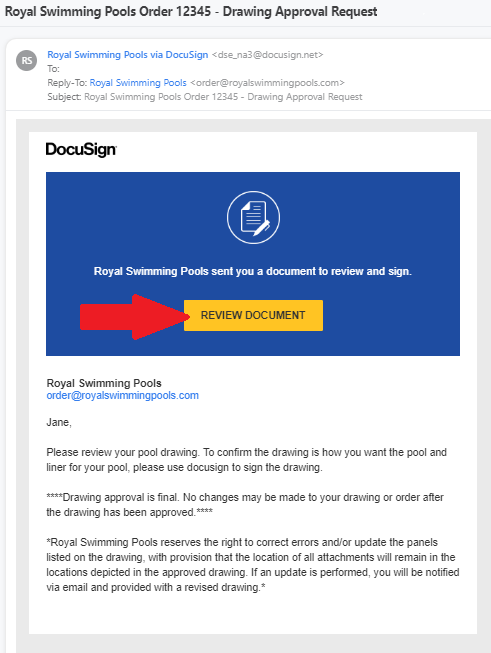
Jane will be taken to a DocuSign website where she can either "View More" or check that she agrees to use her signature electronically.
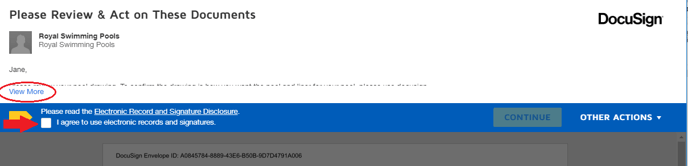
The "View More" option displays the information found in the body of the DocuSign email she was just in. This covers a very important topic and should not be overlooked. Once the drawing /dig spec is signed and approved by Jane, no changes to the order can be made.
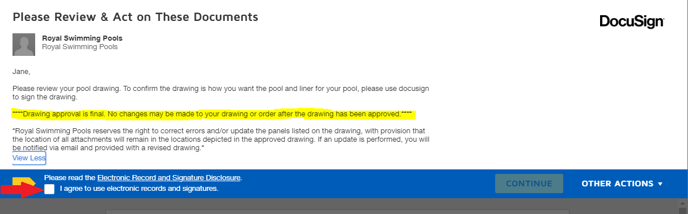
In order to approve the dig spec, Jane will have to check that she agrees to use her signature electronically. Only then can she continue.
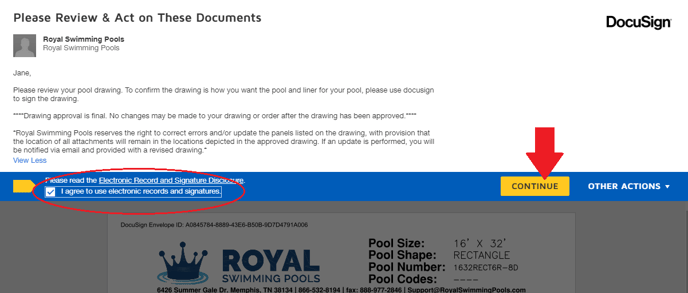
From here, Jane will review her pool. Is it the size and shape she wanted? Does it have the number of skimmers she wanted? How about the step size and location? Is the bottom of the pool the style she wanted. These are important questions Jane will want to ask herself, as changes cannot be made once Jane's dig spec is approved and we want to make sure Jane gets the exact pool she's been dreaming of.
Jane will want to make sure everything looks as desired on her dig spec. If Jane (or you) needs help reading the dig spec, we have a guide on HOW TO READ A DIG SPEC readily available. She will want to contact Royal Swimming Pools if anything looks off or if she has any concerns a BEFORE signing her dig spec. Changes can only be made before signing. If changes are requested we will send a new dig spec over reflecting these changes for approval and signature. Once everything looks perfect, Jane will click the "sign" tab at the bottom of the page to pick her signature.
IMPORTANT: If you have any step on the inside perimeter of your pool (vinyl over steps, corner steps, inside perimeter bolt on/drop in steps) you will not be able to change the location of your steps once the liner is made. This is due to your liner being specifically made to fit your pool configuration with your step(s) exactly where it is on your Dig Spec.
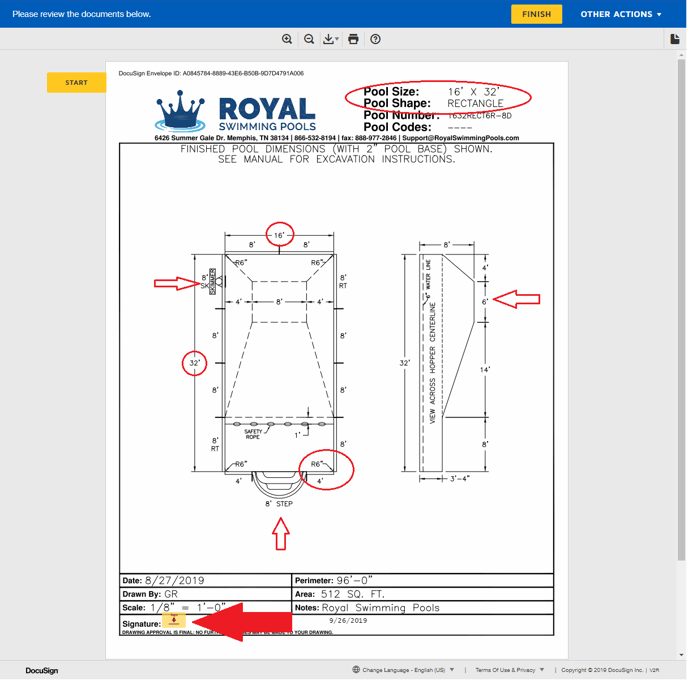
Jane's name and initials will auto-populate and an example of what her signature will look like is displayed. Once she is happy with the appearance she'll click "Adopt and Sign" to move forward.
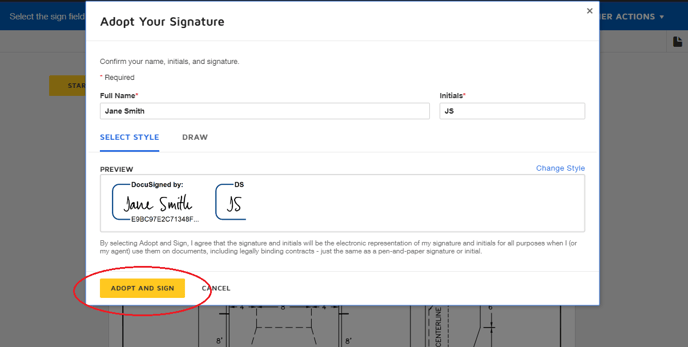
Last checks! If all looks good, click Finish to go to the next screen.
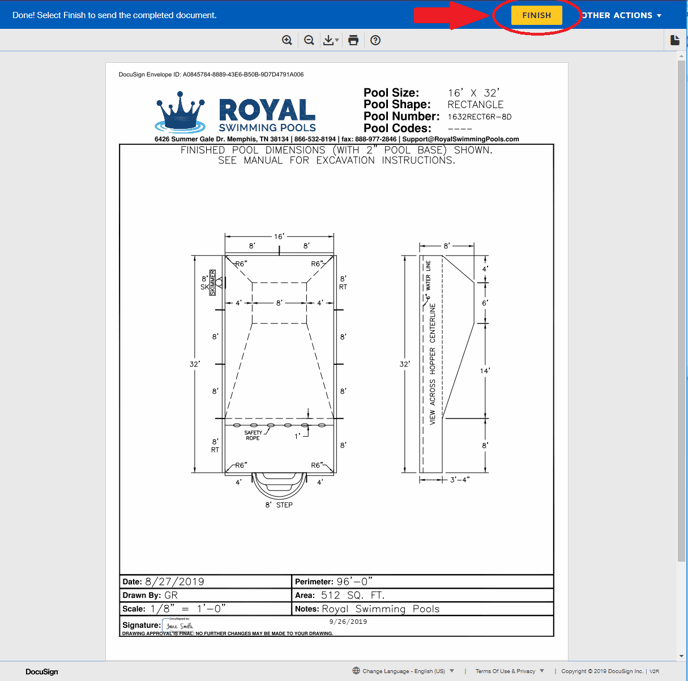
Here you'll be given the option to save a copy of your dig spec. If you want to do this, create your own password and click "Submit". Otherwise, choose "No thanks".
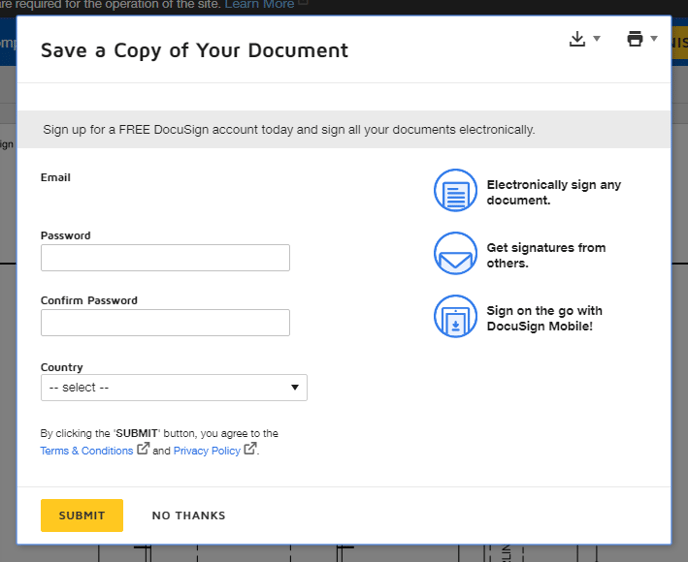
You're done! Your approved drawing/dig spec has been sent to Royal Swimming Pools to proceed with your order. Get excited, you're one step closer to splashing good times!