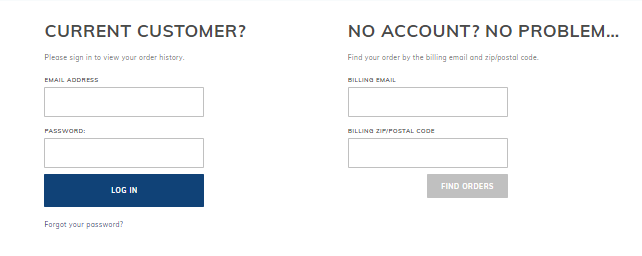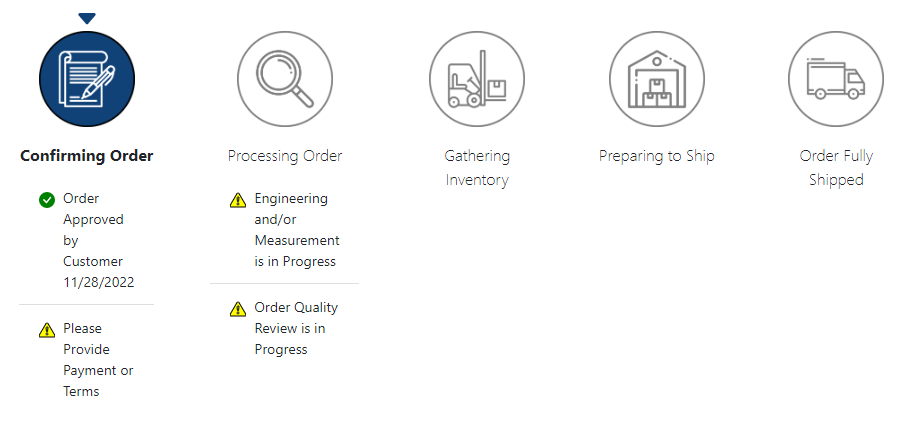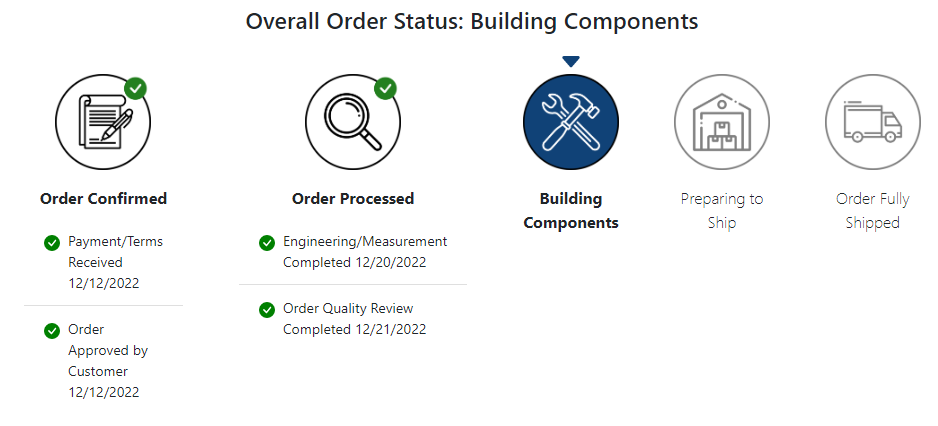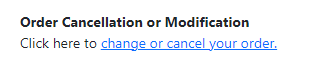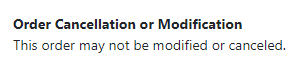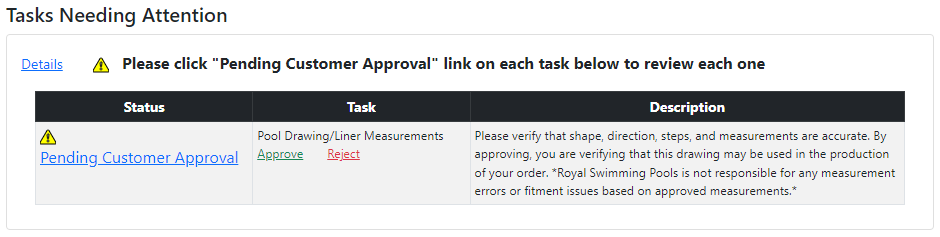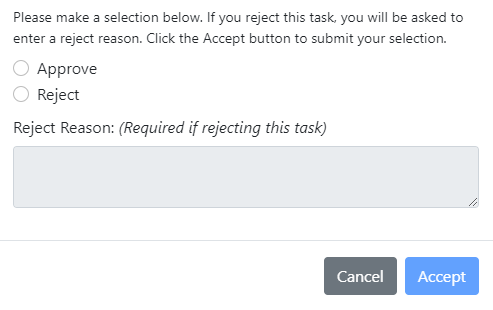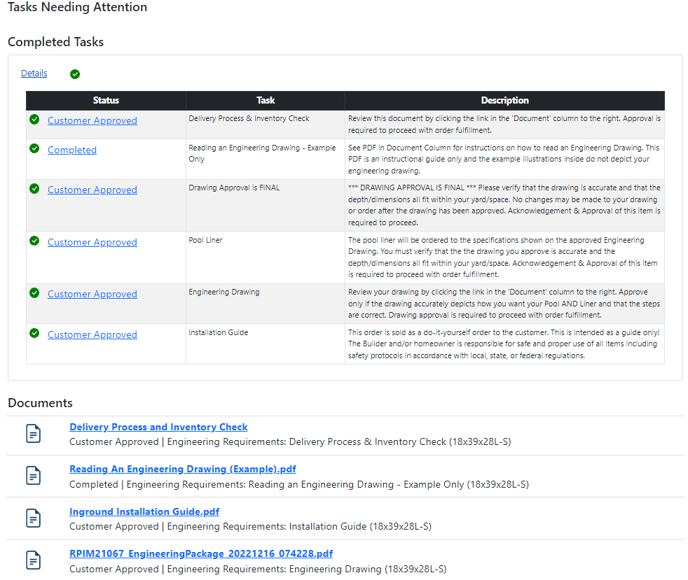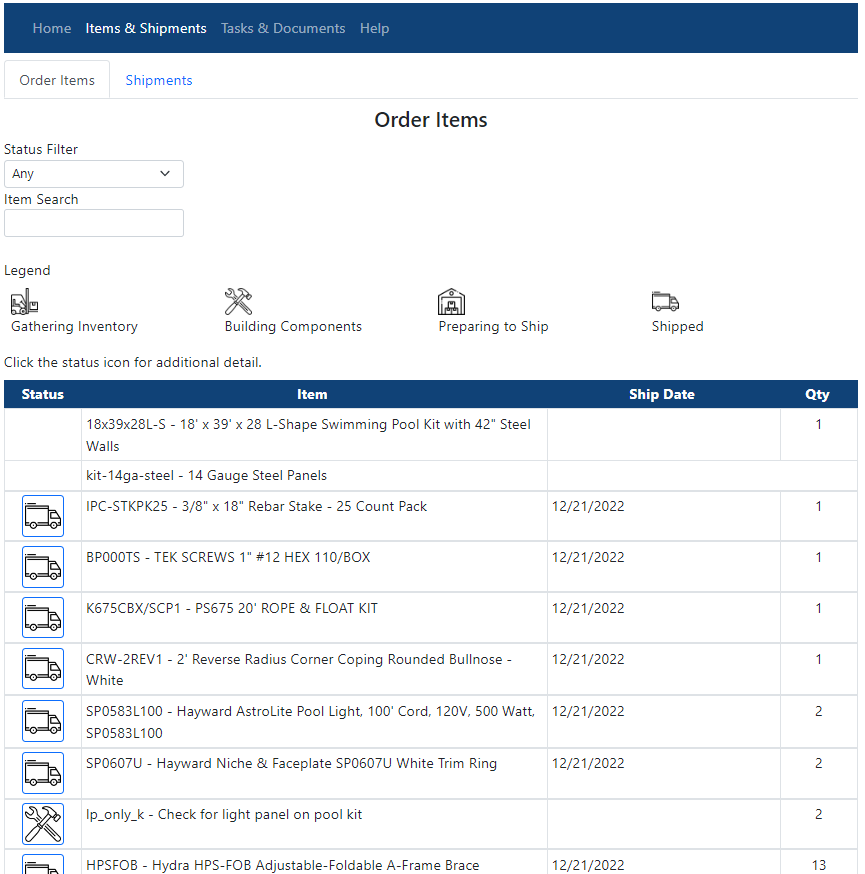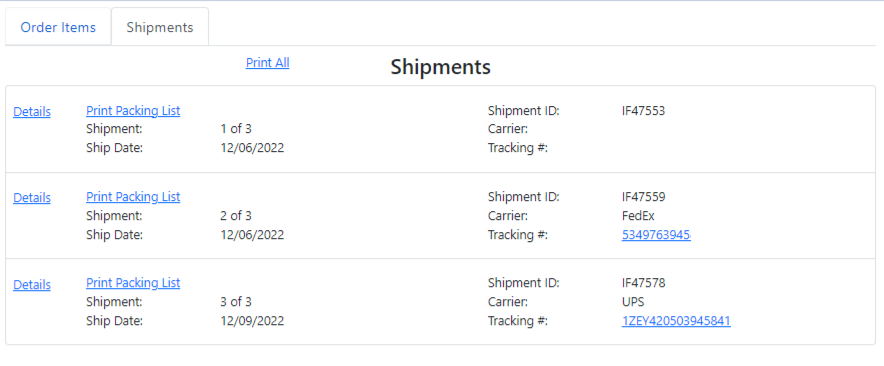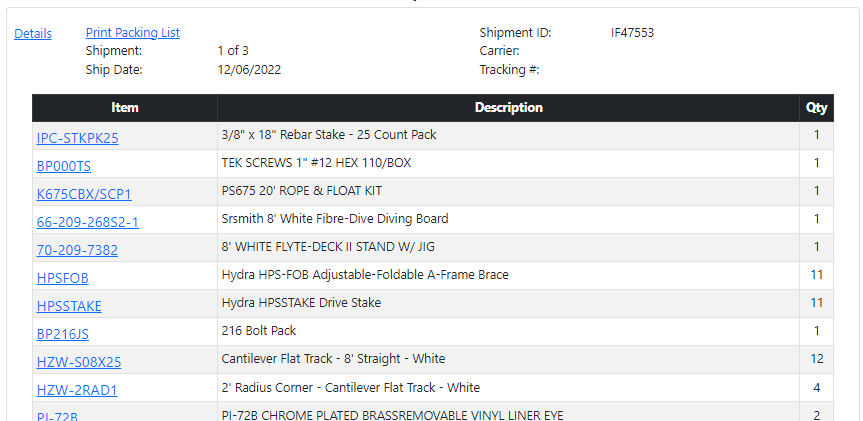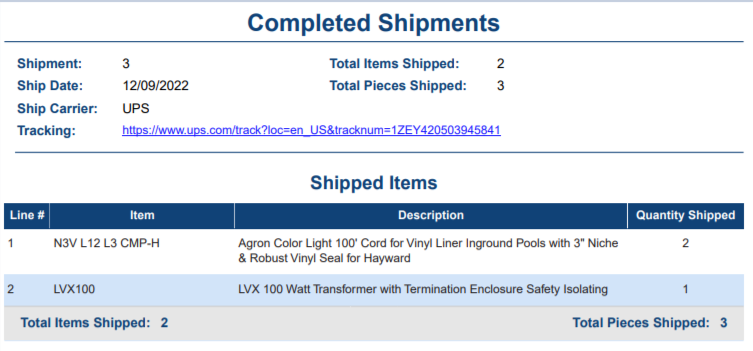The customer portal is your personalized hub for all of your order information: from your order status to your tracking information. Learn how to navigate it below
Where Can I Find the Customer Portal?
To access the customer portal, you can follow the links in your order confirmation or shipping notification emails.
Alternatively, you can go to our home page and in the top right corner hover over the "helpful links" to access the drop menu. Click "order status" to be taken to the login page.
If you created an account when you placed your order, you can log in using your email and password. If you didn't create an account, you can sign in using the billing email and zip code used on your order.
Navigating Your Portal
Once inside your custom portal, you'll see a blue ribbon at the top of the page. This highlights the main sections you'll be navigating between and hold all the information you'll need throughout your experience. Let's look at each section and what it offers.
HOME

The Home tab is the main overview of your order's progress. This area also allows you to see if anything is causing a delay such as a pending payment or approval.
Steps or tasks with a yellow warning symbol or a red X indicates that there is a delay, such as a pending payment or customer approval, or that the task is currently being worked on by our team (e.g. engineering the dig specification or completing an order quality review).
Once an entire step is complete you will see a green check mark on the top of the step and next to all of that step's tasks below it as shown for Order Confirmed and Processed below.
The Home tab also has another very important area that is only available for a limited time. This is the link that allows you to request a change or cancel your order.
During your order confirmation and processing, you can find the "click here to Change or Cancel your Order" button on the bottom right of the Home tab. Which will look like one of the following:
If your order is past the point where it can no longer be changed or canceled the link will no longer be available.
However, if your order has not shipped, and you need to change or cancel your order, please contact us immediately at 866-532-8194 to see if we can help.
Once your order has shipped you will need to refer to the return policy.
TASKS & DOCUMENTS

Skipping over Items & Shipments for a moment (don't worry we'll come back to it) to cover Tasks & Documents.
A common hold-up on orders is a task titled "Pending Customer Approval". This is a required task for any swimming pool order or any order placed over the phone. If you see this on your Order Status page, navigate to your Task & Documents tab to view the following:
To access the pop-up and complete this task, you can click any of the links in the gray box.
The pop-up will contain a blue document link and instructions for what to look for before approving or rejecting the document.
Click the blue document link and review your drawing carefully as this is the design we will build your pool kit from. The drawing you approve is your Dig Spec.
Once you have reviewed your document, within the pop-up you can select either "approve" or "reject" to move forward with this task.
If you choose to reject the document, you will need to provide a detailed reason for rejection in order for our team to make any necessary adjustments and avoid any further delays
Depending on your order, you may have multiple items that require your approval.
This section will also contain all of your documents, including your engineer drawing, instructions on how to interpret the drawing, an installation guide, a delivery process and an inventory check guide.
It is very important to read the Delivery Process and Inventory Check guide thoroughly PRIOR to your delivery arrival. This guide includes time-sensitive information and covers potential issues that may arise during the delivery process. By thoroughly reviewing this guide, you can set yourself up for success and be prepared to handle any unexpected situations that may arise.
ITEMS & SHIPMENTS
The Items & Shipments tab has two sub-tabs to navigate between:
- Order Items
- Shipments
ORDER ITEMS
Here you can see every line item associated with your order and its status. There are four status options:
- Gathering Inventory
- Building Components (for custom-made items)
- Preparing to Ship
- Shipped
You can filter your item list by status or you can search for a specific item using the Item Search feature.
SHIPMENTS
This sub-tab will show you each shipment associated with your order as well as the carrier and tracking number once available. Swimming pool kit orders will have multiple shipments.
To view the contents of a shipment, click the "Details" link.
When you click the "Print Packing List" link, a PDF document will be generated that contains an itemized list of every item in the shipment, and how many pieces were shipped. This is so you can easily refer to your packing list at the time of delivery or inventory.
If a tracking number is available for the shipment, it will be displayed on both the "Shipments" tab and the "Printable Packing List," along with a link to the carrier's website where you can view tracking updates
REMINDER: Our delivery policy requires that customers check for missing or damaged items before signing for the delivery. Customers have 1 week from the time of delivery to complete their inventory checklist for that shipment and report any issues.
HELP
The Help tab will redirect you to our contact us page where you can contact sales, customer support, tech support, or search our knowledge base.
Didn't find the answer you were looking for? You can always contact us at support@royalswimmingpools.com or choose the category below to see our most frequently asked questions for that topic: